Using Virtual Desktops for Organization
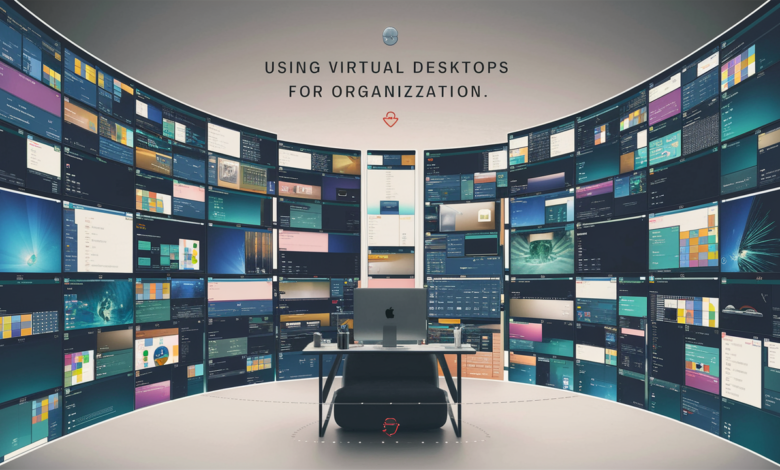
Introduction to Virtual Desktops
In today’s fast-paced digital world, staying organized can feel like an uphill battle. With numerous tasks, projects, and files vying for our attention, it’s easy to become overwhelmed. That’s where virtual desktops come into play—a game-changer in the realm of organization! Imagine having separate workspaces tailored to different aspects of your life; one for professional tasks, another for personal projects. Virtual desktops allow you to create a clutter-free environment that enhances productivity and creativity. If you’re ready to streamline your workflow and take control of your digital landscape, let’s dive into the benefits and best practices of using virtual desktops for organization.
Benefits of Virtual Desktops for Organization
Virtual desktops offer a streamlined approach to managing your workspace. With multiple desktops at your fingertips, you can separate tasks effortlessly. This helps maintain focus on one project without distractions from others.
They also enhance productivity by allowing users to customize environments for specific functions. Switch between workspaces dedicated to personal projects and professional tasks swiftly, reducing time spent searching for files or applications.
Another significant advantage is accessibility. Virtual desktops can be accessed from various devices, ensuring you have the tools you need wherever you are. This flexibility supports remote work and collaboration seamlessly.
Security is another key benefit. Sensitive information remains contained within designated virtual spaces, minimizing risks of data breaches across different projects or clients.
They reduce clutter on your physical desktop while providing an organized digital environment that fosters creativity and efficiency in every task undertaken.
How to Set Up and Use Virtual Desktops
Setting up virtual desktops is a straightforward process. Start by accessing your operating system’s settings. Windows and macOS both have built-in features for this.
For Windows, navigate to Task View using the icon on your taskbar or by pressing Windows + Tab. Click “New Desktop” to create additional workspaces tailored for specific tasks.
On macOS, swipe up with three fingers on the trackpad or press Control + Up Arrow. Here, you can add new desktops through Mission Control.
Once set up, switch between them easily by returning to Task View or swiping left and right on your trackpad in macOS.
Organizing apps across different desktops allows you to focus better without distractions from unrelated tasks crowding your view. Keep similar projects together for streamlined access and enhanced productivity while working!
Managing Files with Virtual Desktops
Managing files with virtual desktops can streamline your workflow in remarkable ways. Each desktop can be tailored to specific projects or tasks, allowing for easy access to relevant documents without the clutter of unrelated files.
You can drag and drop items between virtual desktops effortlessly. This feature helps maintain focus on one task while keeping other resources just a swipe away.
File organization becomes intuitive when you designate each desktop for different categories—like work, personal projects, or creative endeavors. This separation reduces distractions and enhances productivity.
Utilizing cloud storage services alongside your virtual desktops makes file management even more efficient. You gain the flexibility of accessing important documents from any device, no matter where you are.
With smart naming conventions and categorized folders within each desktop environment, finding what you need is quick and hassle-free. Virtual desktops empower users to create an organized space that adapts to their unique needs.
Customization Options for Virtual Desktops
Customization is one of the most appealing aspects of virtual desktops. Users can personalize their workspace to reflect their unique preferences and needs.
Start with wallpapers that inspire creativity or promote calmness. Choose colors that boost your productivity, whether it’s calming blues or energizing yellows.
You can also organize app icons in a way that makes sense for you, grouping similar programs together. This not only saves time but also enhances workflow efficiency.
Additionally, consider adjusting size settings for windows and icons according to your comfort level. Some prefer larger visuals for easy access while others like a minimalist approach.
Many systems offer themes as well, allowing you to switch between styles based on your mood or task at hand. This flexibility keeps the workspace fresh and engaging without requiring major changes each time you log in.
Tips for Staying Organized with Virtual Desktops
To maximize your organization with virtual desktops, start by creating dedicated spaces for different tasks. This could mean one desktop for work projects and another for personal activities.
Next, adopt a consistent naming convention for your files and folders. Clear labels help you locate documents quickly without wasting time sifting through clutter.
Regularly assess each virtual desktop’s contents. Delete or archive items that are no longer relevant to keep things streamlined.
Consider using widgets or tools specific to your workflow needs. These can enhance efficiency by providing quick access to essential applications or information.
Set reminders on each desktop as needed. Keeping important deadlines visible will ensure nothing slips through the cracks while managing multiple environments.
Establish a routine check-in process at the end of each day to tidy up and plan ahead; it lays a strong foundation for tomorrow’s productivity.
Conclusion
Using virtual desktops for organization can transform the way you manage your tasks and files. By creating separate workspaces, you reduce clutter and increase focus. The benefits are clear: improved productivity, enhanced organization, and a cleaner digital workspace.
Setting up virtual desktops is straightforward. Most operating systems offer built-in options that allow you to create multiple desktop environments with ease. Once set up, managing files becomes much simpler as each project or task can have its own dedicated space.
Customization options further enhance your experience. You can personalize backgrounds, themes, and layouts according to your preferences. This not only makes it visually appealing but also helps in quickly identifying which desktop corresponds to which task.
Staying organized requires discipline along with these tools. Regularly assess what’s on each virtual desktop and keep them tidy by removing unnecessary items or merging projects when applicable.
Embracing this technology means taking control of your digital life while fostering an environment conducive to productivity and creativity. Using virtual desktops for organization may just be what you need to streamline your workflow efficiently.



